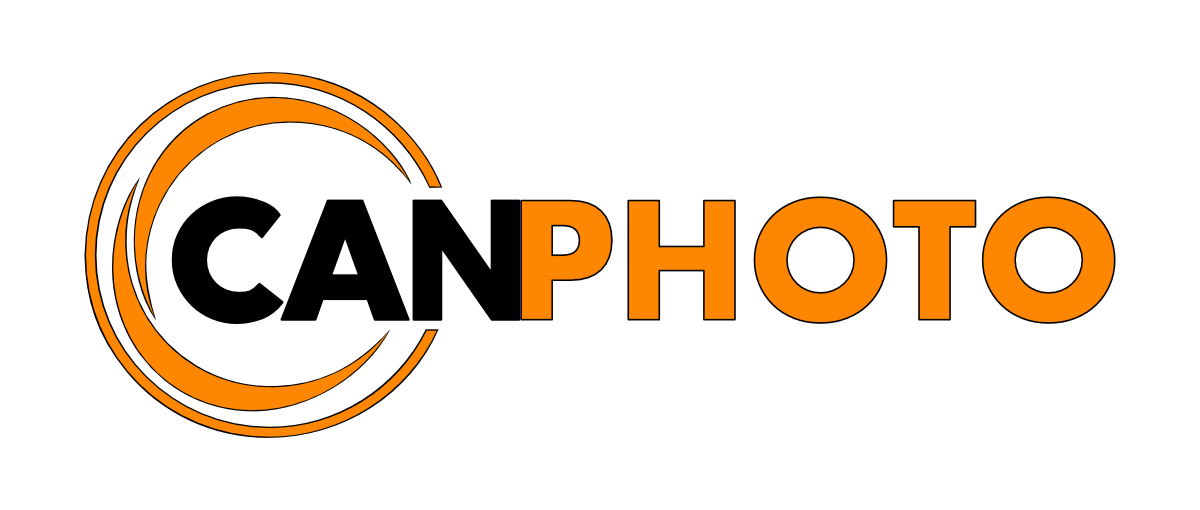Adobe kills Lightroom Standalone
/In the aftermath of Adobe’s Lightroom announcement earlier in the week that left some frustrated, angry or just plain confused, have you given any thought of what you are going to do? Should you stay with Lightroom or will you jump ship now that it is only available via subscription? Or having trouble deciding on which Lightroom version you should choose?
In this article I will analyse the impact this may have for the hobbyist and enthusiast photographer out there as I feel most “reviews” focus mostly on the features of the app and looking at it from the professional photographers perspective, but there are may out there that are not professional and only use Lightroom for their personal use, so is it worth switching to the subscription model if you are currently using the standalone model and what the heck is the difference between Lightroom Classic CC and Lightroom CC!?
What is the difference?
Let’s start with the apparent name change. Up until now we’ve had Lightroom version 1-6 also known as Lightroom Standalone. Then Adobe added a Creative Cloud version of Lightroom and named this Lightroom CC. Lightroom CC was the same as Lightroom Standalone with the only difference being you paid a subscription and got access to new features directly as they were available, and did not have to wait for the next major standalone release.
Adobe have now killed off the Standalone version of Lightroom, meaning anyone that is currently using Lightroom Standalone and wishes to continue to use Lightroom will have to move to the Creative Cloud subscription model and choose between either Lightroom Classic CC or Lightroom CC, but what’s the difference?
Lightroom Classic CC
Lightroom Classic CC is the Lightroom version as we are all used to, wether you used it as standalone or downloaded and installed it via your Creative Cloud subscription on your computer. In other words, you still store your photos locally on your own devices and download and install Lightroom Classic CC on your computer, nothing really changes with the exception of how you purchase it, more on that in the financial perspective
Lightroom CC
Lightroom CC on the other hand is now a new product from Adobe that focuses on cloud service only. You no longer download and install the application on your computer, instead you access Lightroom from your phone, tablet or computer via an app or website and you store your photos in Adobe’s cloud.
The new Lightroom CC focuses on simpler editing, organisation and sharing your photos via social media. It also has a stripped down feature set and do not include all tools and features you would find in the Lightroom Classic CC version.
So to summarise; Lightroom Classic CC is the same Lightroom we have knows since it came out, this is the one we download and install on our computers. Lightroom CC is now a cloud online product only, you do not install it and you store your images on Adobe’s servers.
One can only wonder if there was a competition inside Adobe to make the two product names as similar as possible to maximise confusion. It would have been better to name the established version Lightroom Classic or stuck with Lightroom CC, then name the new version Lightroom Online or Lightroom Light CC.
The financial perspective
Now that we know which version is which let us have a look at this from a financial perspective. Here is where I feel other outlets fail to take into account the non-professional photographer that are hobbyist, enthusiasts or the casual shooter that uses Lightroom to organise and develop their library of photos. Professional rarely think of how much subscription costs add up even if it is only €12.29/month for the basic subscription model for both Lightroom versions.
At the writing of this article, three different subscription models for Lightroom exists and are listed in the table below. They offer pretty much the same with the big difference being how much storage you get in Adobe’s cloud.
| Lightroom CC Plan (1TB) | Photography Plan (20GB) | Photography Plan (1TB) |
|---|---|---|
| Lightroom CC | Lightroom CC | Lightroom CC |
| 1 TB of cloud storage | Photoshop CC | Photoshop CC |
| Lightroom Classic CC | Lightroom Classic CC | |
| 20 GB of cloud storage | 1 TB of cloud storage | |
| €12.29/month | €12.29/month | €24.49/month |
https://www.adobe.com/ie/creativecloud/plans.html
Overall the Photography Plan (20GB) is not a bad deal considering you get both Lightroom versions and Photoshop. That being said, if we take myself as the example in this, I have been using the standalone version of Lightroom ever since I switched from Apple’s Aperture to Lightroom 4. Moreover I have also upgraded to every new Lightroom version since making my initial investment and currently own the latest (and the last version), of Lightroom standalone which is now going on five years.
If we compare those five years of Lightroom standalone and Affinity Photo costs for me versus the Photography Plan (20GB) for the same time period there are some savings to be made using the standalone version.
| Lr + Ap + Upgrade costs | €12.29/month subscription cost | Cost Difference |
|---|---|---|
| €322.89 | €737.40 | €414.51 |
For someone that is in the business, the difference here is negligible, but for a casual shooter or enthusiast this can be the difference between a new lens, filters, tripod or other gear, heck it could even have paid a vacation to some destination you always wanted to go and shoot. You also need to take into considerations the longer you subscribe the larger the gap becomes, and we still don’t know how much Adobe will charge for extra storage.
What you get
So with this now forced increase in subscription costs, what do we get in the with the new versions?
Well, Adobe finally addressed some of the performance issues Lightroom users have been complaining about for a long time, like when switching between the library and the develop module. They’ve also created a new embedded preview which speeds up previewing photos in the library module. This, if you ask me, is something Adobe should have addressed many version ago on either Lightroom platform.
Some other cool new things are the ability to apply luminosity and colour masks to the local adjustment brushes, gradient filters and the radial filters, making it much faster and easier to control where the adjustment is being applied to your photo both for standalone users and current CC subscribers.
Standalone users that upgrade will also get blacks and whites sliders added to local adjustments as well as getting a new feature called Dehaze, as well as not having to wait for a major release each time Adobe adds a new feature to Lightroom CC versions.
Alternatives
If you currently are on Lightroom Standalone e.g. any version between 1-6 your software won’t stop working immediately but, Adobe will at some point stop updating it, meaning that at some point in time the Lightroom Standalone version won’t be able to read new camera formats.
But what if you do not want to move to the subscription model, what alternatives do you have?
Luckily for you there are plenty of alternatives out there that are subscription free. While the list below is by no means a comprehensive list, I have personal experience with the applications listed, and while I won’t go into any depth regarding each alternative application, I do provide links to their websites where you can research further on your own.
Darktable (free) Linux, macOS, Windows
Darktable is an open source photography workflow application and raw developer. Like Lightroom it allows you to develop and manage your photos.
RawTherapee (free) Linux, macOS, Windows
Much like Darktable, RawTherapee allows you to manage and develop your photos in a Lightroom like environment with the added benefit of batch processing.
Gimp (free), Linux, macOS, Windows
Probably best know as a free alternative to Adobe products, GIMP allows tasks such as photo retouching, image composition and image authoring for graphic designers, photographers and illustrators. It can be expended by using 3rd party plugins and customisation.
Affinity Photo (€54.99) macOS, Windows
High quality photo editor much like Adobe Photoshop that focus on workflow. It offers sophisticated tools for enhancing, editing and retouching your images and is very easy to use and learn. It has it’s own built-in raw processor, HDR processor and the best and easiest panorama stitching tools I've ever come across. And it even supports adding Photoshop plugins on top of that.
https://affinity.serif.com/en-gb/photo/
Luminar (€69) macOS, Windows
From the creators of extremely popular Aurora HDR, Macphun created Luminar a Lightroom and Photoshop type application rolled into one with library management, develop module, layers for blending, special effects, LUT mappings and support for existing Lightroom and Photoshop plugins and adaptable easy-to-use interface.
https://macphun.com/optimizelr
ON1 ($199.99) macOS, Windows
ON1 started as a plugin to Lightroom years ago and has since expanded to a fully fledge standalone application with Lightroom and Photoshop features in a single app. They bring you a photo organiser, image editor, raw processor, and effects app with layers, non-destructive, stackable, and re-editable filters and presets.
The takeaway
So there you have it, Lightroom standalone is dead, if you wish to keep using the new and future versions of Lightroom you will have no choice but to switch to one of Adobe’s subscription models for Lightroom, or switch to another software entirely.
If you stick with Adobe, I highly recommend going with the Photography Plan (20GB), as as this will give you access to both Lightroom versions and Photoshop at the cost of space in Adobe’s cloud, however, chances are you are storing your photo library locally anyway so this wouldn’t be that much of a problem. If however you want to store all your photo’s in Adobe’s cloud and have more than 20GB, you will need to choose between Lightroom CC (1TB) or the more expensive Photography Plan (1TB) option.
Hope this article helped clarifying the differenced between the new versions of Lightroom and help you make a decision both from a financial and usability perspective.
Until next time, choose wisely.