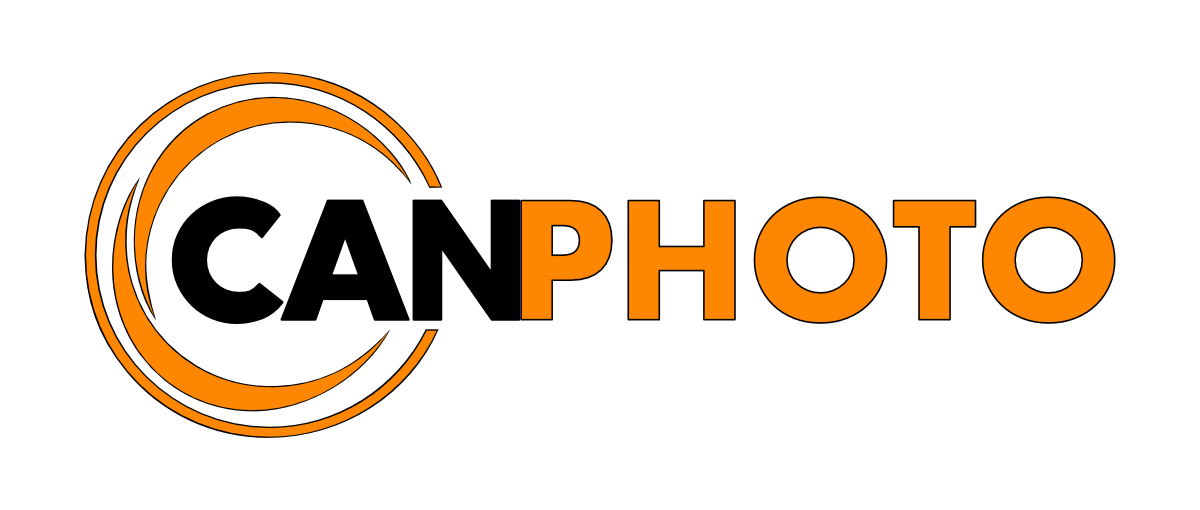Organising photos Pt.3
/I will start this one off by saying two things; First, if you are not caught up with the first parts of the Organising photos series I highly recommend you have a read through those first then come back here. Secondly, this last piece of the workflow puzzle will ultimately make you a better photographer. It sounds crazy but it's true. This step forces you to view your work with a critical eye thus finding what worked well and what didn’t work so well allowing you to make those improvements the next time you are picking up your camera. It also helps you develop your own personal style of photography as you will start to notice certain common features of you photos.
Pick only great photos
When shooting for a client you are expected to deliver a certain set of photos.
For example, imagine you have done a shoot for a client and they need you to deliver five finals for use in their adverts, website, magazine or other media, whatever it may be. This becomes quite an easy task to achieve by using what we already have learned in previous articles. We simply get our structure in-place and then narrow down the full shoot to only those final picks to be developed and deliver to the client.
This happen to be exactly how I approach my personal photography with some slight modifications. When I shoot a landscape or city scene I attempt to bring this down to a single photo, because there is really no reason to show five photos from the same viewpoint unless there is a drastic difference such as change of seasons, sunrise, sunset or night shots. If I photograph a person that I do for my own use I will end up with more than one final photo due to different poses but still try to be as conservative as I can and keep within five or so photos. Other categories such as products or food I attempt to get a between three to five final photos.
Throw away the bad ones
I start out in the Full Shoot smart collection and ready the 'X' key on my keyboard and get pressing. The 'X' key will set the photo as rejected. That’s right, during the first pass I do not look for which photos I like, I look for the once I dislike, the cancer of the shoot. This can be many reasons but mostly this includes photos out of focus, overexposed, underexposed, blurry shots, bad compositions you name it. If a person is involved for portraits and the like, bad poses, closed eyes, bad expressions (all the photographers fault by the way), etc, I find it so much easier to weed out the really poor photos and reduce the clutter to a basic good base.
Select the good ones
Still in the Full Shoot smart collection once all the really bad photos are gone I do a second pass over the photos, this time however I will look for photos that I like and think might be worth developing. In other words select the good photos that remain. This doesn't mean that I select whatever photos I have left though. Say I have 10 photos that remain I might end up only selecting half of these once I have a closer look at them.
The way I go about this is that out of the full shoot I select a batch of photos that are similar in composition, exposure and pose (if a person). Then I select the once I like the best out of that batch of photos using the number '1' key on the keyboard. This sets a one star rating on the photo which if you followed the previous article, you will know that those photos are now automatically added to the Selects smart collection in Lightroom.
Pick the great ones
Now I switch from the full shoot smart collection to the Selects smart collection where all my selected photos are already patiently waiting for me wondering what took me so long to get there. Here’s where it gets tougher though. It is now time for the final cut. Which of the selects am I going to develop further e.g. pick only the outstanding great ones from the selects. At this stage my goal is to pick as few photos as I can from my selects so it is important to be self-critical of your photos.
Again I use the same approach as when selecting the Selects. I look at remaining the photos of similar composition, exposure and pose (if a person) in batches and then flag these as picks using the ‘P’ key on the keyboard. This will add a pick flag to the photo which will cause it to automatically show up in the Picks smart collection.
If I have a really hard time deciding between photos I pick both of them just to see what they will look like when they are developed. After I've developed them I do the final decision and simply unflag the one I dislike the most.
Develop the great ones
Now with my picks done I can switch to the Picks smart collection and from there I jump into Lightroom's develop module and finish off the the photos. Once developed I then either print or post them online or both. In a business scenario the developed picks would be delivered to the client.
Cleaning up
For things I shoot for myself or personal public work to be displayed in print or online I do an additional step that normally wouldn’t happen in a business scenario. The clean up. First I make a backup of all my photos incase I would remove any photo I shouldn’t, in fact I actually do a backup from the first time the photos are downloaded to my hard-drive. Then I delete all my rejected photos as well as any zero star and un-flagged photos from my hard-drive from inside Lightroom. I never look at these anyway anyway so there is no reason for me to keep them around. Which begs the question is there any reason to keep the selects around?
Probably not since you have your picks but I let you decided that for yourself.
Showing only the best
My portfolios helps me quickly find my best photos in any category.
By using this workflow I have now automatically also defined what I consider my best photography and all metadata is there to make very simple portfolio collections. Whether you plan to show this to friends and family or to get you work it is a very easy and simply way to do and enjoy the best photos you have. You can have one big collection that shows all your best work over all categories, or you can also separate them into categories which I would recommend if you are going to try to get work and sell yourself as a particular style of photographer.
I created a Portfolio collection set where I added a smart collection for each category I shoot and one for all my best ignoring categories. This way I can quickly show anyone all my best across all categories or simply show my best product shots if asked. I am making use of the Label Text criteria again along with the one star rating and pick flag to find the photos, which as my library grows the collection grows with it.
Now with a single click on any of the categories I can display only my best photos regardless of when or where they were taken. Each portfolio smart collection is created with below criteria rules where the only difference is the Label Text criteria.
To create the 'All my best' portfolio simply remove the Label Text criteria from the rule or, to create a portfolio for a different category of photography change the Label Text to applicable category.
The takeaway
I have used this workflow many years now and I have been able to spend a lot less time working on photos in Lightroom and gotten more time to spend behind the camera and develop myself as a photographer. Keeping track of photos is now so easy for me, rather than seeing it as a chore I find it pleasant and easy to do. Because it is now so easy to manage my photo library I can easily see what worked well and what didn't work so well allowing me to grow as a photographer and keep this in mind the next time I go out and shoot. It obviously helps to have the right tools, and for me that tool is Adobe Lightroom and this workflow. This workflow allows me to keep a nice and tidy library of photos that I can easily get to and because I only keep the best photos around I save huge amount of hard-drive space which is one major complaint I hear from fellow photographers.
I hope the same will be true for you and that even if my workflow does not fully suite your needs, that I have at least given you some ideas on how to make it work for you or just pick the best pieces from it and apply it to your workflow.
Thanks for reading and until the next time, never stop shooting, just edit smarter 😉