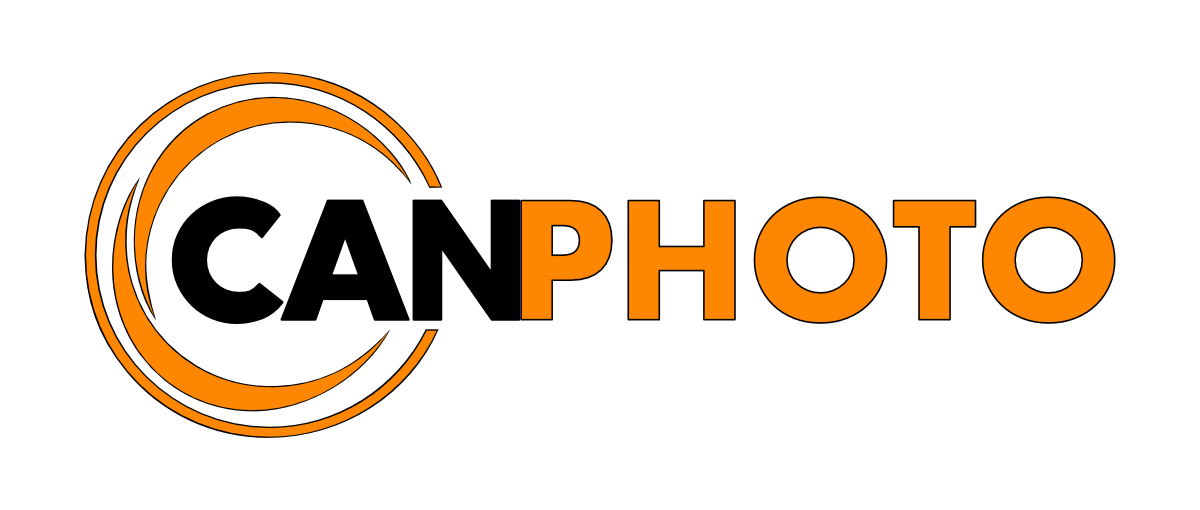Organising photos Pt.1
/I am often being asked by fellow photographers and enthusiasts alike what I do with my photos after I am done shooting. This, a common question amongst people just starting out as well as people that have been shooting for sometime, and it is a good one because it is very easy to drown in all your photos if you do not have a plan from the start. It can become very disorganised, very fast, leading to you not finding your photos when you need/want to or even in the worst case scenario losing precious photos simply because you didn’t know they were in that folder you just deleted or having everything scattered around your photo app of choice not finding anything, not to mention sitting with hundreds or thousands of photos taking up all that precious hard-drive space even though you never ever look at 60% of them.
I wish I had known what I know today about organising my photos when I started out which would have saved me a lot of headaches and time re-organising my photo library to get to the point where I am today, in total control of my photos. So why not share my workflow with you and hopefully you can benefit from it in when it comes to organising your own photos, no matter what type of photographer you are, casual, enthusiast or professional.
I decided to split these articles up in three distinctive parts, I will take you through how to organise your photos on your computer, getting a good folder structure in-place using only the operating system, whether it is macOS, Linux or Windows. Then we will move into the actual software I use to further organise my photos and finally how I select only my best photos.
That being said just because it works for me, doesn’t mean it will work perfectly for you, while I do hope you find sections of my workflow or simply adopt it with your own style of organisation.
Know your software
For you to get the most out of this workflow you need to know if the software you are using is database driven or file hierarchy driven as this will have an impact on how you build your folder structure. I have worked with both types and I by far prefer the database drive approach as it allows me to simplify my file structure on my hard-drive and make the most of the metadata to help organise my photos into collections inside the software itself not to mentions work a lot faster developing the best photos.
Some examples of database driven software are; Adobe Lightroom, Photos, Darktable and ON1.
Some examples of file driven software; Adobe Photoshop, Affinity Photo, Pixelmator and Gimp.
Some of these applications like Darktable and Gimp are free software and runs on most operating systems.
Perhaps you are not even using any software at all and simply using Finder on macOS or File Explorer in Windows or any of the File Managers for Linux. If that is the case I highly recommend that you get a photo managing software like Adobe Lightroom or Darktable it will be so much easier on you. Personally I am currently using Adobe Lightroom 6 where 95% of my work takes place and Affinity Photo for the remaining 5% that I cannot complete inside Lightroom.
Setting up the folder structure
Before even opening Lightroom or your preferred software of choice take a moment and think about what type of photographer you are and then think about what categories in a broad perspective your current or future work might fall under. This will help you determine your own folder structure.
A typical folder structure for a client shoot.
When shooting for a client I would structure a shoot like this; Client Name > Job Name > Shoot ID which would end up looking something like the picture where the Lidl folder in this example is a part of a larger clients folder.
This file hierarchy can either be created directly via Finder (macOS), File Managers (Linux) or File Explorer (Windows) of the respective operating systems. These can then be imported in to your software of choice. Alternatively if you use Lightroom the same structure can be created directly from inside the software itself.
I have taken the approach of organise my personal photo library just how I would do when shooting for a client, with some subtle nuances as this gives me the best possible way of organising and managing my photos.
To make this as easily understandable as possible I will only use two main categories as examples throughout this series which are; Places and People. At the end of this article you will find a table with examples of folder structures to get you going.
Create a root folder
You want to start out by creating a main folder on your hard-drive where all your photos will live inside of. This way you will know that all your photos, no matter what they are of, they can all be found inside that one folder. For my personal photography I named mine Album Library but you can name yours whatever you like as long as it makes sense to you.
Create main category folders
The basic folder structure for my personal library.
Next you will want to create your main category folder(s) inside your root folder. These folders is where I later create additional folders where I will import my photos into as shown in the example of how I've structured my Album Library folder.
I would recommend trying not to go too crazy and create every single category you can think of, I have found it better to be conservative and merge certain categories into one where it makes sense. For instance my Places folder contains, Landscapes, City & Architecture, Street and Travel, this is also a great solution if you don't have many photos of one particular category.
I later separate these categories out using smart collections in Lightroom which we will discuss in the next article in this series.
If you do not use a database driven application you should create additional category folders in your album library folder. This will be you only chance to structure your photos. However, if you are using Lightroom or a software offering similar functionality, you could stop here and start to import your photos to further organise them using Lightroom’s collections. I have personally taken the approach of further organising my photos if one day I would ever move away from Lightroom to a file-driven application.
Create folder to store photos in (sort of…)
The completed folder structure of my album library.
In each of the main category folders I will create appropriate subfolders. Again remember if you are not using a database-driven software you should probably create additional folders. Some folders will store the photos directly while others will have one or several subfolders to them. It all depends on what your are shooting and what software you are using and how much structure you want to have, I do recommend not going too deep with the folder hierarchy as I do other steps once in Lightroom to separate further.
In my situation the Places folder will start with the country then a specific city, area or location it is shot at where the photos eventually will get imported to, while the People folder only have the persons name and the photos goes directly in there.
The takeaway
At this point I now have a well thought out structure to my Album Library regardless if I would be using a database-driven application or a file-driven application. I will easily be able to locate photos directly on my hard-drive as they now are all categorised under on main folder. Backing up my photos could not have been made any easier, as long as I keep within this structure I now only have to worry about backing up one single root folder. This also makes it very easy to transfer all my photos to a larger hard-drive or another computer when the time comes.
But to tell you the truth I actually have two, (three if you count clients), of these structures in-place on my hard-drive. Why?
Just like you I shoot some things just for myself that will never see the light of day outside my close circle of friends and family, while my public work will. As to not mix these two, I have one folder for my public work (Album Library), and one for my personal photos of family, friends, vacations etc (Personal) with a similar structure, in one single root folder. So don’t feel compelled you have to fit everything inside one structure, I find it better to keep those worlds separated from each other.
Below are a couple of tables for you if you need inspiration to categorising. Noting says you have to use these exact ones but you may find them helpful to get you going.
| Main Category Folder | Subfolder suggestions |
|---|---|
| Aircraft | Any airborne vehicle such as helicopter, airplane, hot air ballon, jet plane |
| Animals / Wildlife | Species of animal or name of the animal if it is domestic and known |
| Astrophotography | Night photography, Milky Way, stars, star trails, comet showers or location where photos were taken |
| Automotive | Any vehicle such as a car, motorbike, bus, lorry etc |
| City & Architecture | City names, building names or specific locations within a city |
| Concert | Band name or concert event name you are photographing |
| Fashion | Name of clothing brand, designer or style of fashion |
| Festival | Name of the festival you are attending, indoors or outdoors |
| Food | The name of the food or dish you are photographing |
| Landscapes | Locations or area you are shooting a landscape type photography in |
| Macro | The item you are photographing like crayons, pens, flowers etc |
| People | The persons name in the photo |
| Products | Product or brand name of what you photographing |
| Sports | Name of the sport e.g. Ice Hockey, Football, Rugby with subfolders with the teams playing each other |
| Still Life | Name of the subject matter in question, e.g. bowl, tomato, glass etc. |
| Street | Try to keep it to either a geographical location, city or area. |
| Travel | Country, city, people or location depicted in the photo. |
| Watercraft | Any water based vehicle, boat, ship, sailboat, jetski etc |
| Wedding | Name of the wedding with additional subfolders for the getting ready, reception, ceremony etc. |
The above table is by no means a complete list of categories that exist but is usually found as main categories. In the table below you will find some examples of categories I have merged into one which is a great way to cut down on the folder structure especially if you are not shooting a particular category that often and have very few photos of it. Plus if you use a software like Lightroom I recommend bundling categories into one main folder as these can be separated further inside the software.
| Main Category Folder | Subfolder suggestions |
|---|---|
| Events | Airshows, automotive shows, concerts, festivals, weddings, birthdays |
| Nature | Animals, Wildlife, Landscapes, Seascapes, Flowers |
| Places | Astrohotography, City & Architecture, Landscapes, Seascapes, Street, Travel |
| Transportation | Automotive, aircrafts, water-crafts any means of transportation in society |
In the next article I will detail how I import and further structure my Album Library from inside Lightroom, until then, thanks for reading.